Inuvika Announces the Release of OVD Enterprise 3.1 with Premium USB Device Redirection
Toronto, Canada – Inuvika released OVD Enterprise 3.1, featuring premium USB device redirection support, additional options for authenticating via Two-Factor Authentication, seamless clipboard capability when using a Web browser, and updates to the Inuvika Mobile and Desktop Clients. The Enterprise Mobile Clients for iOS and Android include updated interfaces with a new top menu bar, enhanced multi-touch support, updated RemoteFX support, and new in-session setting options. OVD 3.1 also includes maintenance fixes and various backend improvements that increase performance and improve stability.
For a complete summary of features and updates, read the OVD 3.1 Release Notes summary.
Premium USB Device Redirection
Premium USB Device Redirection support allows you to use a much wider variety of USB devices with your remote OVD Windows sessions.
What makes this possible? We have integrated FabulaTech’s leading solution for virtualized applications and desktops into OVD Enterprise 3.1. OVD users can redirect any device* when accessing remote Windows desktops and applications using the Enterprise Desktop Client for Mac, Windows, Linux, and Stratodesk NoTouch OS for thin clients.
FabulaTech is the leading provider of device redirection solutions for remote desktop sessions. Inuvika worked closely with their engineering team to enable our customers to use any USB device within their OVD virtual workspace session. Device redirection supports Windows remote environments and is incredibly easy to use. In fact, it doesn’t require the installation of device drivers on the user’s local machine or thin client. Auto-redirection also ensures that hot-plugged devices are automatically redirected without any manual intervention on the user’s part.
For example, imagine you work in a hospital environment that requires biometric authentication before you can access the hospital’s EMR system and patient data.
- When first installing the Inuvika EDC on your local device, make sure the Premium Device Redirection option is pre-checked in the dialog box.
- Before launching a new OVD session, physically connect your biometric fingerprint reader to your laptop or thin client device.
- Launch your OVD session. Your biometric device will automatically redirect to the remote server and is ready to use.
Frequently Asked Questions
Which OS platforms are supported?
Premium USB Device Redirection is available when using the Inuvika EDC for Windows, Linux, macOS, or Stratodesk NoTouch OS thin client devices.
What USB devices are supported?
Any* USB device that permits redirection and has driver support for Windows remote desktop and application sessions. Some vendors restrict or block redirection, so please consult with your intended device’s manufacturer to confirm it will support redirection.
Examples of devices include:
- Fingerprint readers
- Eye scanners
- Smartcard readers
- Signature pads
- Webcams
- Scanners
- Label printers
- Barcode readers
- High-resolution audio devices
Is redirection secure?
Yes. Redirection between the user’s local USB device and the OVD Windows Application server is established using encrypted “virtual channels.”
If more than one user is logged into a shared remote desktop session, each redirected device is isolated within its own session stream. In addition, each user can only see their own devices within the remote session, so they cannot connect to devices that do not belong to them.
OVD Enterprise 3.1 Availability
OVD 3.1 is available now as either a free upgrade for existing OVD subscribers or for purchase as a yearly subscription through Inuvika’s network of authorized resellers worldwide. Visit https://www.inuvika.com/where-to-buy/ to find an authorized reseller partner near you.
OVD Enterprise is also available as a service through our network of managed service providers. Visit https://www.inuvika.com/ovd/applications-as-a-service/ for more information about OVD Enterprise as-a-Service.
Learn more about OVD Enterprise 3.1 by visiting https://www.inuvika.com/ovd/whats_new
Existing subscribers to OVD Enterprise can upgrade to 3.1 at no additional cost. Read the OVD Enterprise 3.1 Release Notes Summary to get started: https://www.inuvika.com/support/ovd-release-notes-3_1/
About Inuvika
We make app virtualization easy!
Inuvika is headquartered in Toronto, Canada, with a development team in France. Our solution, OVD Enterprise, enables organizations to quickly deliver virtualized Linux and Windows applications to any device, without the cost and complexity of VDI and other solutions.
OVD delivers apps and desktops through private or public clouds, is easy to deploy and manage, and provides an exceptional user experience. Users can access apps on Windows, Linux, or macOS desktops; iOS and Android mobile devices; Chromebook; Raspberry Pi and other thin clients; or any HTML5 browser.
Inuvika is available as an on-premise solution or as-a-service from more than 70 partners in over 40 countries.
* Devices require driver support for Windows server operating systems in order to function. Some device manufacturers may restrict redirection capability within remote session environments. Consult with the manufacturer to determine whether your device supports redirection.